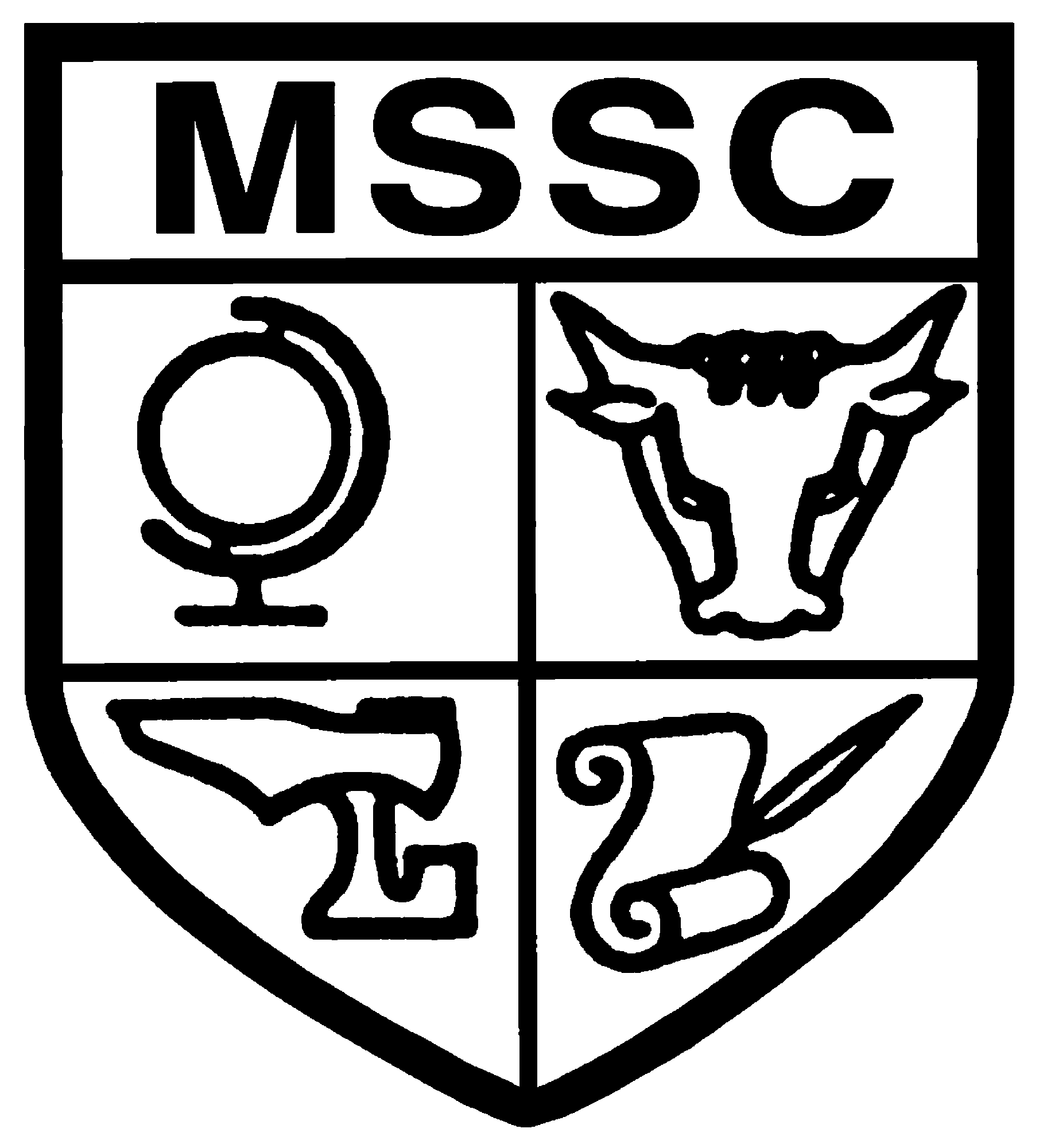MyEd - Parent App
We are transitioning from MyEd to SCOPAY for all school payments. Currently, please use SCOPAY for trip payments and continue using MyEd for dinner money until further notice. We will notify all parents once we have a migration date. Instructions for setting up SCOPAY can be found here.
What is MyEd?
MyEd is a free parent application designed to help you stay connected with your child's education and manage various school-related tasks. It offers a range of features to provide you with direct access to important information and communication from the school.
How Moulton School Uses MyEd
MyEd serves as our primary channel for crediting your child's dinner account. For trip payments, please use SCOPAY.
Please Note: MyEd works alongside Go4Schools. Go4Schools remains the platform for viewing detailed student reports, timetables, and monitoring in-depth attendance and behaviour data. More information about Go4Schools can be found here.
Getting Started with MyEd
To begin using the MyEd app, please follow these steps:
1. Download the MyEd App
The MyEd app is available for free download from both the Apple App Store and Google Play Store. You can search for 'MyEd' or use the links below:
Apple iOS App Store: Download MyEd for iOS
Google Play Store (Android): Download MyEd for Android
2. Open the App and Find Our School
Once you've installed the app, open it and search for Moulton School. Select our school from the search results.
3. Register Your Account
When you register within the app, it's essential that you use the exact name, mobile number, and email address that Moulton School holds for your child. The app uses these details to securely link to your child's account.
A security code will be sent to the mobile number you provided. Enter this code to complete your registration.
Please allow up to 24 hours for the app to fully synchronise with your child's details. Information may not appear immediately but should be visible the following working day.
Detailed Guidance:
For a comprehensive, step-by-step guide with screenshots, please download our MyEd Parent Guide.
MyEd Frequently Asked Questions & Troubleshooting
"My child's information isn't showing in the app."
- Ensure it has been at least 24 hours since you registered, as the app requires time to sync.
- Verify that the personal details (name, mobile number, email address) you used for registration precisely match the 'Priority 1' contact information held by the school. If these details need updating, please contact the school office.
- If you have multiple children at Moulton School, once your account is linked, you should be able to select all your children associated with your Priority 1 contact details.
"I'm not receiving messages via the app."
- Check your phone's notification settings to ensure notifications for the MyEd app are enabled.
- Regularly open the app. If the app hasn't been opened for an extended period (typically over a month), in-app messages may not be delivered until the app is reopened.
"The app isn't working correctly."
- Try closing the app completely and reopening it.
- Check your device's app store for any available updates for MyEd and install them.
- Ensure you have a stable internet connection.
Support
Should you encounter any issues or have questions regarding the MyEd app, please contact us:
Email: myed.support@moultonschool.co.uk
Phone: 01604 641600 (Main School Office)